QuickBooks makes it easy to keep track of your customer and vendor information without breaking a sweat. Whether you need to set up QuickBooks from scratch or want to convert excel file to QuickBooks, we help you acquire a strong accounting foundation.
The use of QuickBooks as sophisticated accounting software can be extremely beneficial. But since it is software, it is prone to certain errors, bugs, and system crashes. As QuickBooks is used quite often, you will have to look into how to resolve these issues.
You can connect to third-party experts who can provide assistance to get rid of the errors and other problems related to QuickBooks. The process to convert excel file to QuickBooks is very easy and understandable.
Moreover, the users will also be informed about how to convert QuickBooks files to excel, as it can be a handy option. Furthermore, this article will contain all the necessary steps to make the user understand the process.
what is Quickbooks?
QuickBooks offers an integrated, one-stop platform for all small and medium-sized enterprises to handle your expanding accounting demands. This tool has been made available to the public by Intuit, a well-known software provider with a strong focus on and expertise in financial software. This application doesn’t require any prior accounting expertise because QuickBooks handles all your tedious duties.
It provides a cloud-based service called QuickBooks Online that may be accessed through a secure network in addition to an on-premises version of QuickBooks Desktop. You can easily manage your income, sales, and tax payments, run payroll, scan receipts, generate custom reports, and track bills and expenses. You can synchronize data across various departments in your firm thanks to its simple interaction with other programs.

Importing Excel Files using Advanced Import Option
The steps for how to convert excel file to QuickBooks are given below.
- The first step is to click on the files section, where an option of utilities will appear. Now, click on the Import option and then excel files.
- An “Advanced Import” option will appear after clicking “No” on edit list entries. With this, the account mapping will start.
- With this, the user gets access to drop down the data that needs to be imported. With this, match the data and click on the save button.
- Once mapping and importing of data is done, preview it to see whether excel to QuickBooks converter is working well or not.
Once everything is checked, click the Import Button to convert the excel file to QuickBooks.
Importing Excel Files using Add/Edit multiple list options
The steps for how to convert excel file to QuickBooks are given below.
- In the first step, the user has to click on the lists option available and then move to add/edit multiple list entries.
- After this, check the list from which you want to import the data or filter the lists to get a record.
- Once this is done, check the columns you want to add/edit in the multiple list window.
- In the final step of the excel to QuickBooks converter, click on the appropriate fields to import and save the changes made.
Once all these steps are done, the file will be imported. Moreover, if someone wants to know how to convert QuickBooks files to excel, then it can also be done by just repeating the process with some changes in the given steps.

How to convert excel file to iif for Quickbooks
For converting the excel files to iif for Quickbooks, the user needs to follow the simple process. The steps involved in the process are as follows:
- In the first step of the process, the user has to open the excel files by clicking on the file and then using the open button.
- Once the file is opened, the user has to search for the IIF files present in the folder.
- Once the files are found, select them and click on the open button in order to access the files.
Once the above steps are done, start following the steps that will appear on the screen in order to convert the excel file to iif for QuickBooks.
Also Read Travel Blogs here.
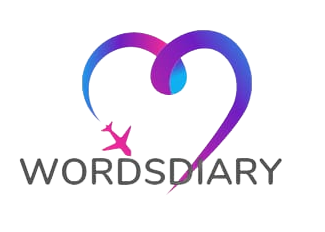

lovely way u write
I am a student of BAK College. The recent paper competition gave me a lot of headaches, and I checked a lot of information. Finally, after reading your article, it suddenly dawned on me that I can still have such an idea. grateful. But I still have some questions, hope you can help me.
Reading your article helped me a lot and I agree with you. But I still have some doubts, can you clarify for me? I’ll keep an eye out for your answers.